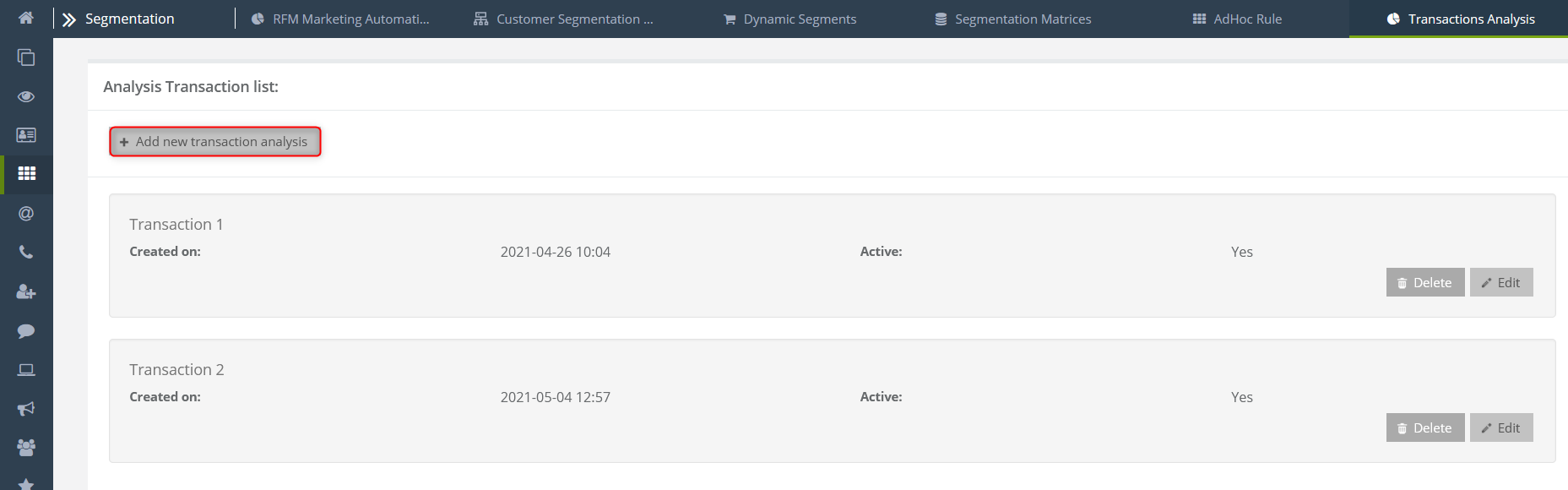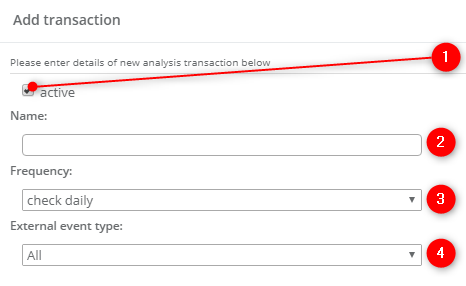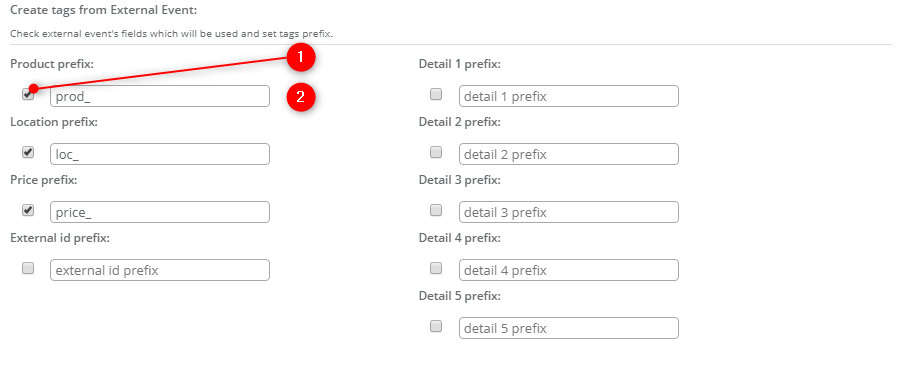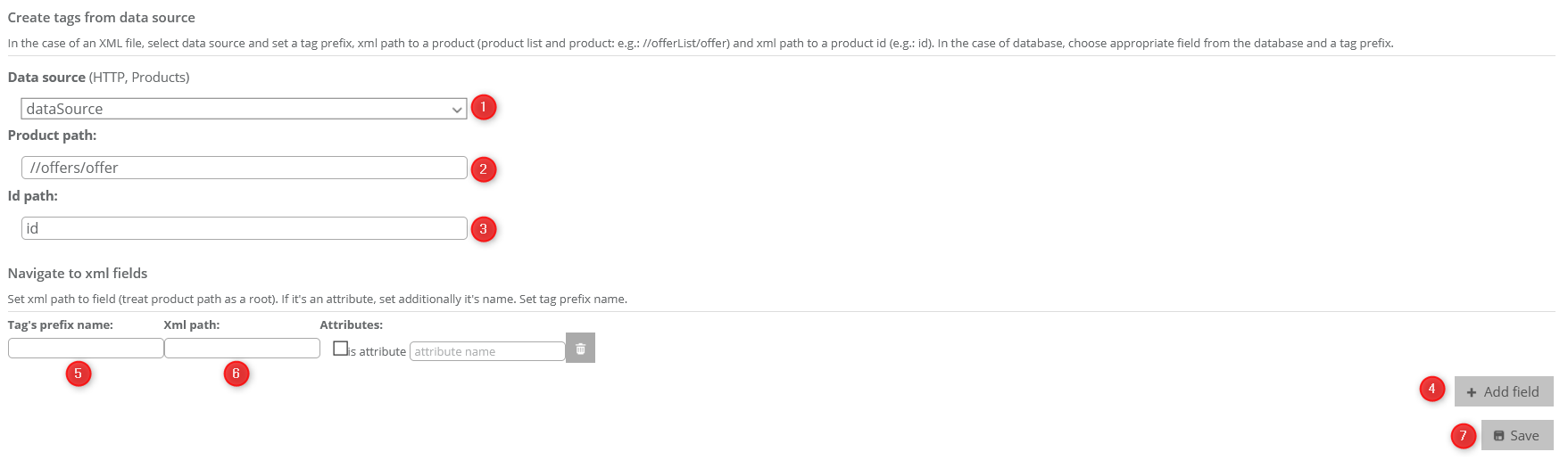Useful links
- Assigning and using tags
- Segmentation Matrices Wizard
- Advanced Feature: Dynamic Matrices
- Workflow| Event: contact was tagged with
Transaction analytics allows you to create dynamic tags containing information about products that have been purchased by a contact.
In order to set up this mechanism, go to:
Segmentation => Transaction Analysis
You can find a list of already prepared Transaction Analysis. You can find details about each analysis, e.g. its date of creation and status. You can edit it or delete it at any time.
[1] Activate – tick the checkbox to activate matrix.
[2] Name – type in the system name of the matrix under which you can later find it on the list.
[3] Frequency – select frequency of checking the external event.
[4] External event type – select the type of external event.
The process is divided into two ways:
- Creating tags from external event fields.
[1] – choose this option to create the tag.
[2] – choose a prefix for the tag name.
A particular tag will be assigned regardless of the type of the event. It requires the transfer of external events to be successfully integrated.
The field value will be uploaded after the prefix, as a part of the tag assigned to the contact where a given event occurred.
Example: (prod_ID_12345)
2. Creating product-related tags based on data sources (HTTP, Products) with the same ID as products transferred in an external event when the activation, selection of the matrix name and choosing of frequency is done, take the following steps:
[1] Data source – select data source
[2] Product path – define xml path for the product (e.g.//offers/offer)
[3] Id path – define a path to product id (start with the product field – as you can see in the example above that will be a path that begins with ‘offer’, that is: id)
[4] Add field – add fields where you specify path details to xml fields
[5 i 6] – next step: define the prefix and path in the required field – if the attribute contains the value, you will have to click the checkbox and the attribute value.
[7] Save – save your settings
The product that contains xml is searched by the ID placed in the external event in the field: Product. An example of configuration for xml:
<?xml version=”1.0″ encoding=”UTF-8″?>
-<offers>
-<offer>
<id>357024</id>
<name>best shoes</name>
<price>39,99</price>
<price2>109,99</price2>
<url> http://exampleurl.com </url>
<categoryId>Winter shoes</categoryId>
</offer>
</offers>
Tags will be created according to how they are put in XML, but without diacritics, and spaces and special characters will be automatically replaced with “_.”
Submit your review | |